Table of Contents
Chosen Team Leader as your account type? Excellent—let’s get your virtual office up and running!
1. Sign Up #
Check your inbox and click the verification link to activate your account.
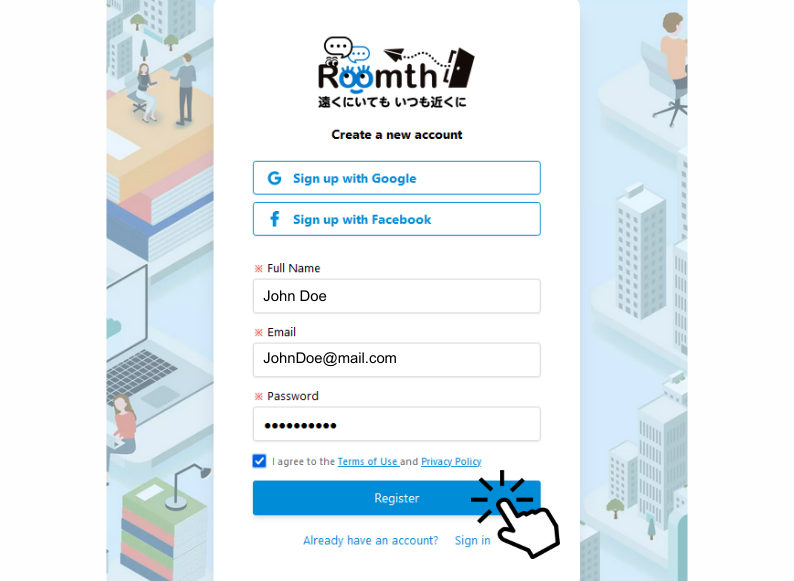
01. Sign Up
- Head to the Roomth sign-up page and create an account.
- Check your inbox and click the verification link to activate your account.
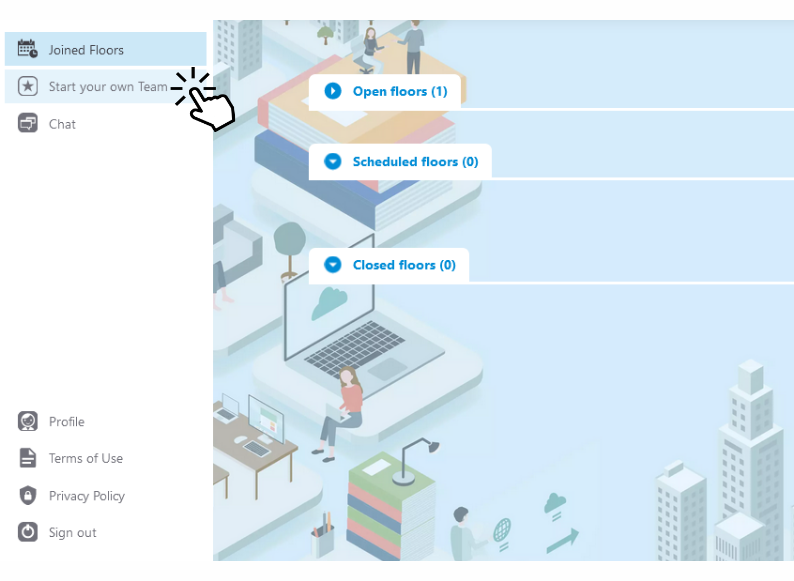
02. Start Your Own Team
- In the left-hand sidebar, click “Start your own Team.”
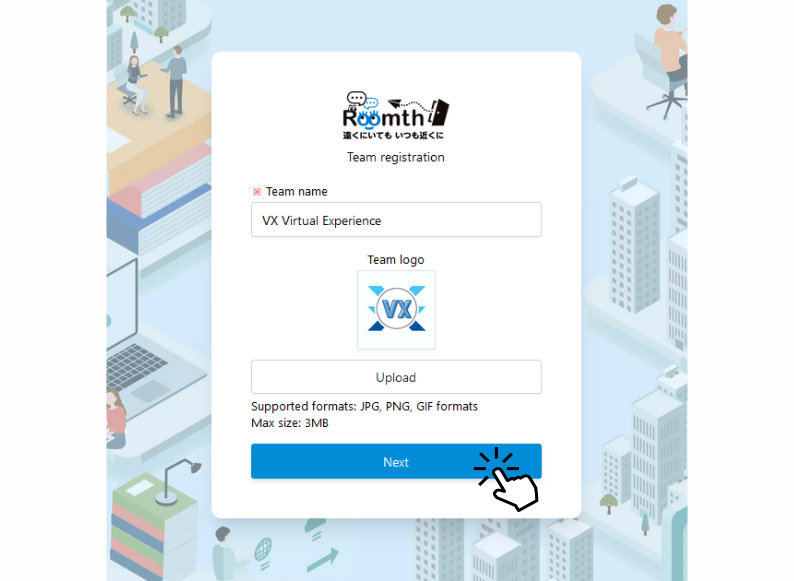
03. Enter Team Details
- Think of this as laying the foundation of your virtual HQ.
- Fill in your company name and any other requested info.
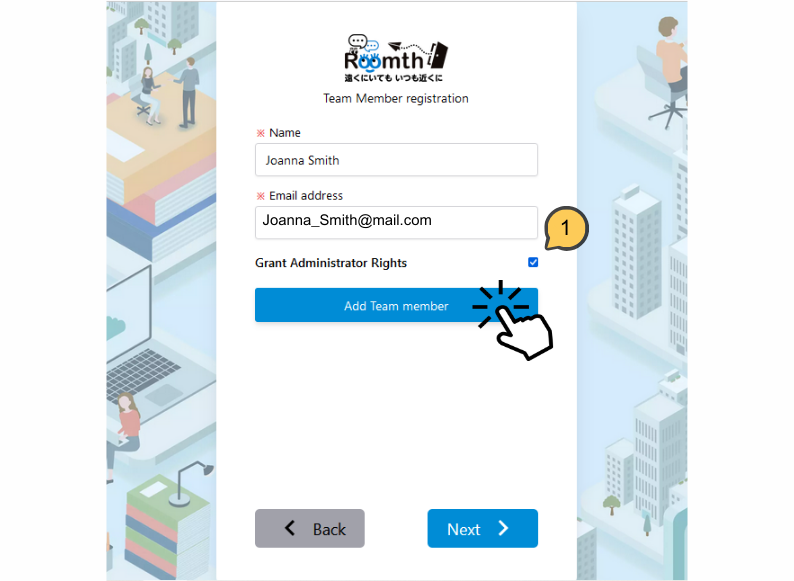
04. Invite Team Members
- Type each colleague’s email address (company emails recommended for security).
- Click “Add Team Member.”
- Tick the “Grant Administrator Rights” box if a member needs admin rights now—permissions can always be adjusted later.
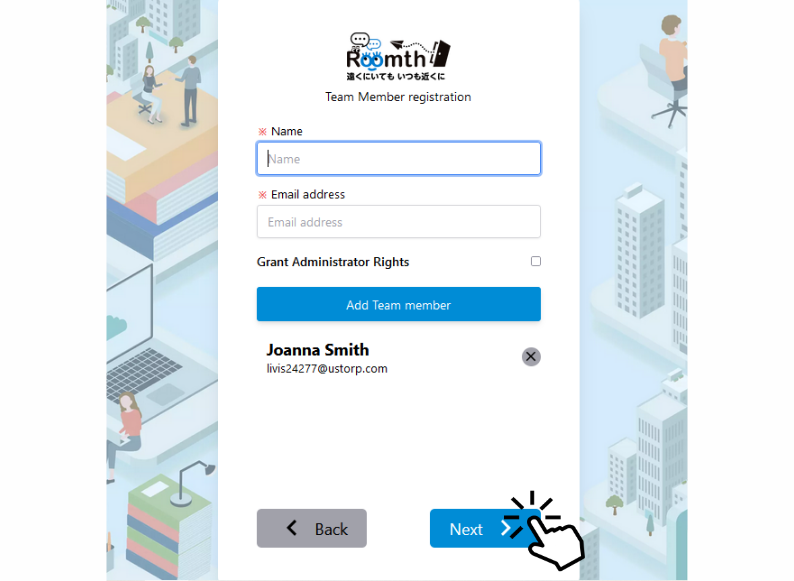
05. Review & Send Invites
- Double-check the roster and permissions.
- Hit “Next” to email invitations to everyone you added.
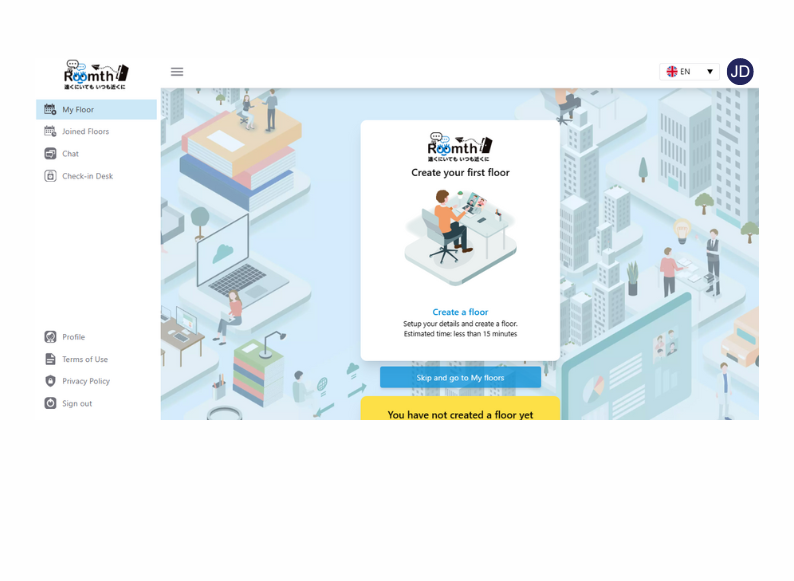
06. All done!
- Your workspace is live, your account is now a Team Leader, and invitations are on their way.
- Next step: Create your first floor and start collaborating!
